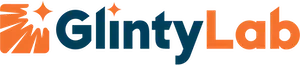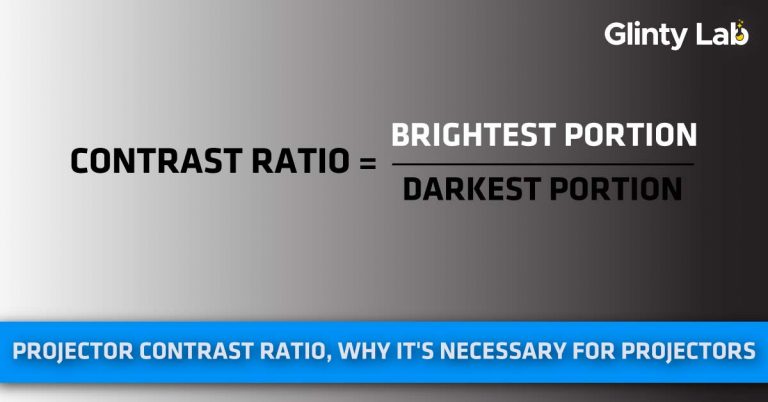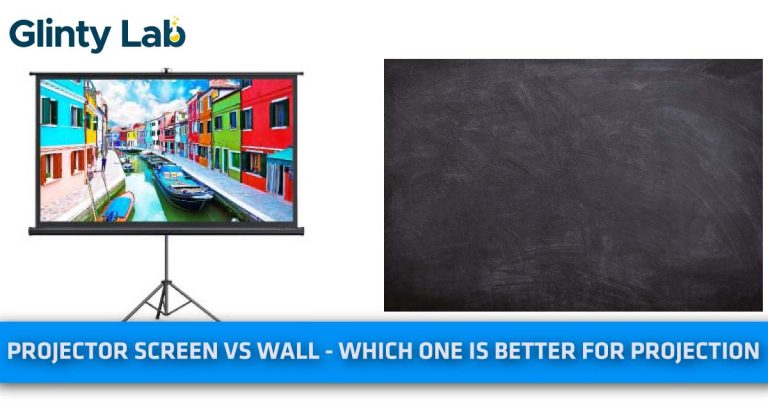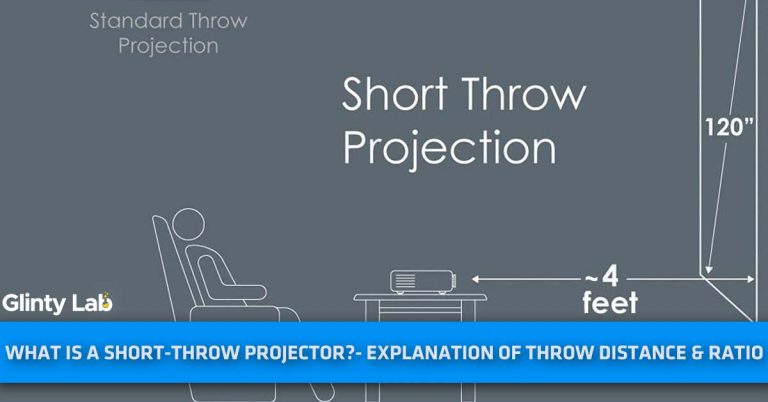How to Connect Apple TV to a Projector? – [Easy Steps]
If you want to learn “How to Connect Apple TV to a Projector” in a few simple steps, read this article to the end!
Projectors are highly in-demand due to several reasons. With widescreen coverage, they have many other benefits coming up with the reflection of light instead of emission.
Another feature that makes projectors extraordinary is the wide range of connectivity options. You might be aware of the fact that a projector can be connected to various digital devices. Their compatibility has been tested for PS4, Android, iOS, laptops, and other electronics.
To find out how to connect Apple TV to the projector, follow each step involved in the process.
Common Ports of the Projector and Apple TV
Connecting an Apple TV to a projector enables the content to display on a larger screen. This connection can only be established if the required ports are present. The most common ports in Apple TV are RCA Connector Audio Ports, USB Ports, Component Video, and several others.
The newest 4th generation of Apple TV has optical audio ports replaced by HDMI ports. In contrast, a USB Port C has been installed in place of Micro-USB.
Similarly, the 5th generation brands have replaced USB ports with HDMI, ensuring the best connectivity options. So, the main ports in Apple TV are:
- HDMI
- USB-C Port
- Micro-USB
While a projector contains the following ports:
- HDMI
- USB
- DVI-D
- VGA
- SD Card Slot
Is It Possible to Connect Apple TV to a Projector
Yes, it is absolutely possible to connect Apple TV to a projector via different techniques. You can do it by HDMI, without HDMI, and in several other ways.
If you do not know much about Apple TV, then it is a digital media player or a kind of micro-console formed by Apple. The main function of this media player is to receive video and audio signals to be displayed on any other video-displaying system.
You can control it with Bluetooth, Wi-Fi, or Infrared; all are remote sources. Its compatibility with HDMI also allows a stable connection to display required content.
If you want to learn more about how to connect Apple TV to a projector, this is the right place to get the idea.
Required Items:
The big screen can display any content on it conveniently. The only thing you need to do is to connect the content-containing device to your projector. You must know how to make the right connections to accomplish this task.
The following items are needed to establish the best connection between Apple TV and a projector:
- HDMI port included in Apple TV
- HDMI Input in the projector
- Standard HDMI Cable
- VGA
- Adapter
Mirroring iPhone/iPad on Projector
The easiest way to connect Apple TV to a projector is via mirroring Apple TV to the iPhone or iPad to project the content on the screen of the projector. This can be useful to display any video or photo from the device. You can do it by following these steps:
- Turn on the projector and Apple TV.
- Connect both with the same Wi-Fi connection
- By navigating the settings, open the iOS control center.
- Turn on the Screen Mirroring option.
- Now choose the Apple TV mentioned in the list of available devices
- The screen of iOS will start showing up on your projector.
Connecting Apple TV to Projector Without HDMI
If you do not have an HDMI port for the connection, stop worrying about it. You can still connect Apple TV to a projector without an HDMI port. All you need to do is to buy a good adapter that must be compatible with the device.
- Connect Apple TV to one end of the adapter and the projector to the other end.
- Navigate the projector settings to choose the input relating to the adapter.
- Your content will start displaying on the large-sized screen.
We also have deeply written about how to connect a fire TV stick to a projector and PS4 to a projector.
Connecting Apple TV to Projector Without Wi-Fi
If there is no Wi-Fi connection available in your home, it is still not a problem. There is the possibility of connecting the Apple TV to a projector without Wi-Fi. You can do it by using an HDMI cable. This is how you can make a connection:
- Before connecting the devices, first, turn them on.
- Connect the HDMI cable to the HDMI port present on Apple TV.
- Add another end of the HDMI cable to the port present in the projector.
- This will build a connection between both devices.
This HDMI cable is useful for connecting other devices such as Apple TV to monitor or TV, but it is quite expensive. It cannot run multiple applications at different locations at a time.
How to Connect Apple TV to A Projector Wirelessly Via VDI/VGA Input
Some other ways to establish a wireless connection are possible through this method. You might have an iPad dock connector from Apple. If you dont have one, get one as it will easily connect the projector and other appliances to the iPad as well as Apple TV.
The VDI aims to connect an iPad device directly to the VGA of the projector. The content displayed via VDI and VGA input will be far better in quality as both are excellent connections.
A VGA adapter can also help secure the connection. However, VDI and VGA input provides a good connection but cannot display content with 4K resolution.
The same is for DVI input which works great with Apple TVs having the DVI input already present in them. The only downside of using DVI is the lack of audio. You can get high-quality video content but without any sound.
Using AirPlay for Streaming Apple TV Content on Projector
AirPlay, also known as Air Tunes, helps make a wireless connection that delivers the best audio and video results while streaming from Apple TV to a projector or other device.
AirPlay only works with projectors that have compatibility. You can connect them as follows:
- Connect your projector and Apple TV to a stable Wi-Fi connection.
- Switch to the application or content you want to be displayed on Apple TV.
- You will find an option with the AirPlay icon on the screen.
- Now choose the projector from the list of compatible devices.
- Enjoy your favorite content in amazing quality.
How to Connect External Sound From Apple TV to Projector
Though different connections help display content from Apple TV to a projector, only a few can deliver high-quality sound with 4K resolution. You can use HDMI, VGA, or analog connections for this purpose.
However, if you have an HDMI cable, insert it into the HDMI port and build a connection between the projector and Apple TV. The quality of sound youll get through this will be great.
If there is some difficulty in receiving sound from Apple TV connected to the projector, just try adjusting the audio settings. For selection, you can find the settings on Apple TV mentioned as Audio & Video. You will see an option for Built-in speakers you can click on to get audio.
Not only are internal speakers compatible with sound, but you can also use an external stereo system with the help of a digital audio cable.
Check out our article about how to connect a sound bar system to a projector if you want a cinematic sound experience.
Why Won’t My Apple TV Connect to My Projector?
Several factors play a role when Apple TV failed to connect with a projector. There might be no empty port available to show connectivity, or there may be some error while making the connection. However, you can make certain adjustments to enable strong connectivity.
- Remove the power source and also the HDMI cables. Now put it back to the previous hoke and see whether it turns on or not.
- If the HDMI is loose, you must replace it with a new one. Now navigate to the TV menu to select the HDMI input corresponding to the HDMI port of the Apple TV.
- Unplug the TV and Apple TV to cut off the power source, and then put the plug back.
In case there is a receiver or HDMI switch, this can hinder the connectivity of the TV to the projector. To avoid it, connect the Apple TV directly to the television without relying on HDMI or a receiver.
Final Thoughts
It might seem perplexing to think about connecting Apple TV to a projector if you are unaware of the several available options. The method is very easy, and you can make a stable connection within a few minutes without facing any trouble.
It is best to check the compatibility first before proceeding further. Use the instructions provided above to connect Apple TV to your projector.
Frequently Asked Questions
Can I get 4K content from Apple TV to be displayed on the projector?
To build a home theater you should invest in a 4K projector compatible with Apple TV. Almost all projectors with large-sized screens are compatible with such devices, but they are very expensive. Instead of buying a premium quality projector, try this time a good quality projector compatible with Apple TV.
Is an HDMI cable already included in the Apple TV?
Probably not. The Apple TV package doesnt arrive with an HDMI cable. But it includes a cable for charging the remote. A power cable also comes in the box.
How do I connect my Apple TV to my projector and receiver?
First of all, you must choose the HDMI port for Apple TV acting as input with the help of a remote. If there are more HDMI inputs it t would be easier to establish a connection. The receiver will act as a medium to transfer video from Apple TV to a projector or Television.
What projector is compatible with Apple TV?
Almost all projectors are compatible with Apple TV if there is an HDMI cable or adapters. These ports and accessories ensure strong connectivity without compromising the quality of the picture. To get a 4K result HDMI 1.3 or above will work best.
How to connect an Apple TV to an Epson projector?
The procedure for connecting an Apple TV to a projector is quite the same for all projector brands. You can use the above-mentioned instructions to connect any projector including Epson, Optoma, and BenQ.