How to Hook Up Nintendo Switch to Projector? – [5 Easy Steps]
In this article, we will tell you How to Hook Up Nintendo Switch to Projector with and without a dock in 5 simple steps. Even a newbie can do it without any problem.
The whole world dropped its head when Nintendo released the Switch gaming console. It is a part of the 8th generation of gaming consoles. The previous 7th generation was composed of Sony PlayStation 3, Microsoft Xbox 360, and the Nintendo Wii which was counted as the best-selling console of its generation. It was first released back in 2017 and has sold quite much within just 3 short years as compared to the lifetime sales of the Xbox One and Sony PlayStation 4.
This article is for the newbies who don’t know How to Hook Up Nintendo Switch to Projector. I have included 5 basic steps. Follow them and you are good to go.
Can You Olay the Switch on a Projector?
Yes, you can play Nintendo Switch through any display medium you are using. The only thing it depends on is the connectivity. By having the right ports this console can be connected to any other output device, including a projector.
There are HDMI compliant Nintendo Switch to assist in connectivity. Even if suitable ports are not available, an adapter can also be used to bridge the connectivity gap.
Connectivity Ports on Nintendo Switch & Projector
Following connectivity ports are available on Nintendo Switch:
- USB Port
- HDMI Port
- Micro SD Card Slot
Following connectivity ports are available on the projector:
- HDMI Port
- USB Port
- SD Card Slot
- DVI-D
- VGA Port
How to Hook Up Nintendo Switch to Projector
What else can be better for gaming on the massive screen other than a projector? To connect the Nintendo Switch to the projector, you will need to follow the steps mentioned below. Note it down, the switch does not support TV mode.
- Connect HDMI Cable and AC Adapter to Nintendo Switch Dock
- Pair Joy-Con Controller with Nintendo Switch Console
- Insert Nintendo Switch Console inside the Dock
- Connect Dock to the Projector
- Turn On Both Devices and Test the Connection
Step 1: Connect HDMI Cable and AC Adapter to Nintendo Switch Dock
The first important thing is Nintendo Switch Dock. It contains the connectivity ports for making the connection between your best gaming projector and Nintendo Switch.
- Remove the back cover of the Dock and connect the wall adapter to the first port.
- Now connect one part of HDMI to the third port on the Dock.
- For a ceiling-mounted projector, a longer HDMI cable would be appropriate.
- In case you have lost your Nintendo Switch Dock, you either need to buy one or get an aftermarket dock at a cheaper price.
Step 2: Pair Joy-Con Controller with Nintendo Switch Console
- Connect the joy-con controller to the Nintendo Switch console for pairing them up. Without pairing, consoles wonít be able to recognize the controllers.
- You can remove the controllers after they are paired and connect them to the joy-con grip given indie the package.
- Make sure to charge joy-con controllers enough for a seamless experience.
- To remove controllers, press the black button on the backside of the controller.
Step 3: Insert Nintendo Switch Console inside the Dock
- You will need to connect the Nintendo Switch console inside the Dock in order to mirror its contents onto the projector.
- Place the console in a way that the USB-C port aligns with the USB-C connector in the Dock.
- After connecting the consoles to the Dock, the screen of the console will turn off automatically.
Step 4: Connect Dock to the Projector
- For hooking up Nintendo Switch Dock to the projector, you will need to connect another end of the HDMI cable with the HDMI port of the projector.
- If the projector lacks an HDMI port, you can use an HDMI adapter for making a suitable connection.
- With a VGA port, you can connect HDMI female to VGA male adapter.
Step 5: Turn On Both Devices and Test the Connection
- In the last step, you are supposed to turn on the power into the Nintendo Switch Dock and projector.
- Then select the HDMI source on the projector.
- If there is more than one HDMI input in your projector, you need to select the appropriate one.
- By pressing the Input ëSource buttoní you can easily select the correct input source by using the remote of the projector.
- After selecting the correct input source, you can view all contents available on Nintendo Switch on the projector screen.
How to Hook Up Nintendo Switch to Projector Without a Dock
There is a possibility of the Dock getting misplaced or damaged if the Nintendo Switch has bought a long time ago. In such a scenario, you can either get an aftermarket Dock or buy an original Dock.
This is possible to connect the Nintendo Switch console to the projector without a Dock. For making connections, you will need a Switch HDMI adapter in place of the Dock.
- Keep your Nintendo Switch console charged and pair it up with joy-con controllers.
- Connect the USB-C port from the Switch HDMI adapter to the Nintendo USB-C port.
- Connect the USB-C wall adapter to the USB-C charging port adapter.
- Connect HDMI cable between Switch HDMI adapter and the projector.
- Choose an appropriate HDMI source and then check the connections.
If you are still not getting the steps, check the video link below, it will help you to set up your Nintendo.
Background Information of Nintendo Switch
This useful gaming console for handheld gaming is the creation of a Japanese company. It was a whole package containing all-important accessories to save from the hassle of getting anything aftermarket that delivered great advantages of an extraordinary gaming console.
When the Nintendo Switch was released in March 2017, it was the second chance for Nintendo to make up for the Wii-U failure which underperformed in the worst ways to heel off the highly successful Nintendo Wii that was the best selling for its time.
A versatile gaming device:
The failure of Wii-U was due to its clunky second screen controller that didnít attract the masses as compared to the Wii controls. Also, it felt more like a copy of Wii which exaggerated its bad reputation.
Some handheld consoles had more mainstream popularity that the poor sequel to Wii.
A Portable & Home Console:
The actual gimmick of the switch to attract the masses was its ability to be used on HDTV as well as with its two screens such as a smartphone or portable tablet. Nintendo Switch is portable and a home console without any doubt.
Instead of belonging in the frame of consoles of NES, Nintendo 64, SNES, and GameCube, it is the newest iteration of the DS and Game Boy line of consoles having a home console turn.
To use the switch, all you need to do is to plug it inside the special dock, connected to the HDMI port of HDTV.
High-Quality First-Party Nintendo Games:
The Nintendo Switch is the host to first-party games as indicated by legendary Shigeru Miyamoto, the innovator of Mario and Donkey Kong.
This one has gone out of its way to support third-party developers back into the fray after it alienated them at a level of preferring Microsoft or Sony consoles over their hardware. The sales of Wii-U were strengthened by an emerging independent games scene also.
Final Words
Although some scenarios sound a bit complicated, the solutions to them are completely straightforward. The same is the case with hooking up Nintendo Switch with a projector that does not have an HDMI port.
Just follow all steps carefully to get it done in the best possible way. By doing so, you will enjoy the best ever gameplay experience on a bigger and much better screen.
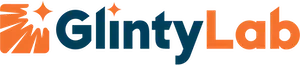

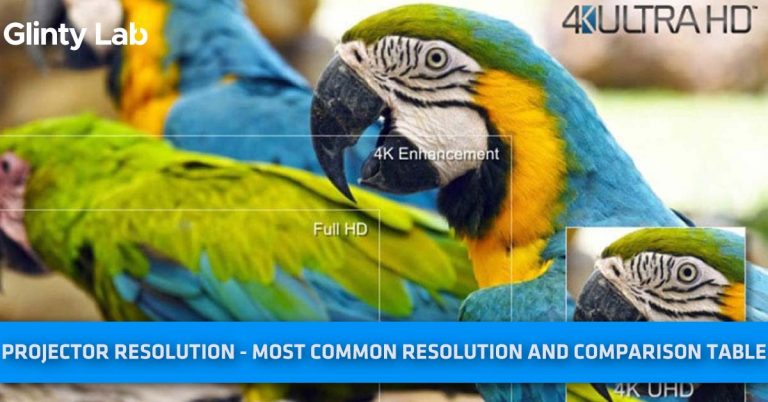
![How To Clean A Projector Lens In A Right Way? – [Step By Step Guide]](https://glintylab.com/wp-content/uploads/2021/05/How-To-Clean-A-Projector-Lens-768x402.jpg)


