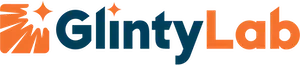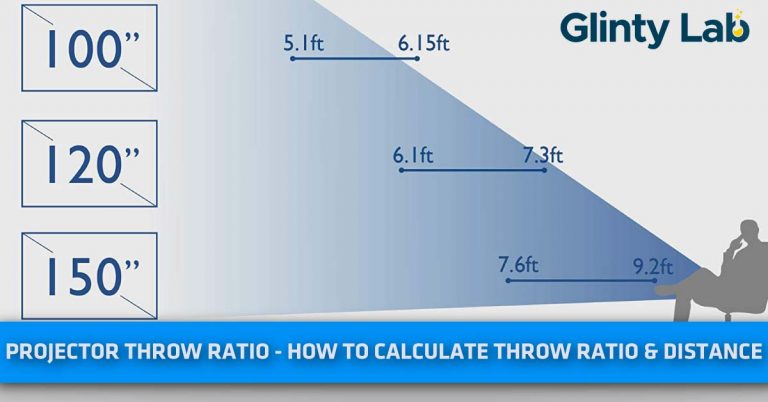Projector Troubleshooting – 17 Quick Hacks To Fix Projector issues
If you are struggling to get a detailed guide about projector troubleshooting this is for you, we have listed 17 hacks to fix your projector’s issue.
If you are frustrated by projectorís problems like No display, No signals, unexpected turn off, overheating, and muted colors with annoying lines or dots, then you will get all potential fixes to get rid of them.
We will discuss the 17 most common problems with some quick hacks to fix them without hiring a professional.
Letís explore;
TOP 17 Projector Troubleshooting Ideas
1. The projector wonít turn on.
Here are some quick hacks:
Check out the Power cord: Make sure that the power cord is connected properly with your projector; make some tweaks to tighten it perfectly.
Also, check out the power cord is working or not, if the power cord doesnít work, you have to get a newer one.
Check out the lamp: As the lamp is the backbone of a projector and it comes with a certain life span, you have to check out whether the lamp is working fine or not.
Here are some quick hacks to diagnose your projectorís lamp;
Check out the lamp life by removing down the covers, screws, etc. locate any burn or damage on the lamp. If you will found any damage make sure to replace the lamp. Also, modern projectors have led indicators and settings to check out the consumption or damage of lamps.
Other than that make sure that your projector’s lamp is in sleeping mode or not, if it is in the sleeping mode you will see the blinking green LED.
Check out the projector’s power ON-Button: In most cases, my power on button is locked. I locked the power ON button for the safety reasons of my kids but after a certain time, I forgot that I have locked the power button.
To unlock the power button you just need to press it for 3 to 5 seconds
Make sure the batteries of the remote control are working: Take out the batteries of the remote control and check them properly if they are dead make sure to replace them.
Checkout for overheating: Lamp projectors have flaws in overheating because a lamp is able to generate a high amount of heat. The identification of overheating is simple you just need to locate the overheating led indicator and checkout if it is red or blinking.
If you want to learn about the differences between laser and lamp projectors, check our blog post.
If your projector doesnít have a LED indicator make sure to check out the ventilation and filters of your projector, if they are chocked you have to clean them and turn on your projector after a while.
Check out the latches: Check out the hinges and locks of your projector, modern Hometheater projectors have a sensor to detect whether they are properly safe or not if some locks and hinges are open your projector may not turn on.
Contact customer support: If all things donít work for you, customer support or any IT specialist is the only hope.
2. Dots Or Lines On Images.
- Make sure to clean out the dust of outside and inside lamp/LCDs, sometimes, excessive dust disrupts the beam of the projector and causes lining or black dots on the display. check our guide about lens cleaning
- The 2nd reason could be a damaged prism or DMD chip; in that case, you have to replace them.
- Check out the LCD or lamp, I have found intense lining on my projectorís images, after diagnosis I have found a damaged lamp.
3. The Projector Turns On But No Picture.
- Check out the lamp cover of your projector some motorized lamp cover donít open due to motor failure.
- Check out the bulb or lamp maybe it is burnt or you have consumed its life.
- Check out HDMI and other cables to make sure they arenít loose or damaged.
4. Muted Colors With Dim Brightness.

The major cause of dim brightness and muted color are your projector needs professional calibration. Though you can make a few changes in the display by tweaking some settings, still professional is the best choice if your projector doesnít have an auto-calibration option.
Other than that you may have consumed the life of your projectorís lamp now it needs replacement. You can check out the consumption of lamp life from the settings of your projector.
5. Overheating
Overheating could be a nightmare for your projectorís lamp and internal organs make sure to keep your projector cool and well ventilated.
Here are some potential fixes that I am doing to stay cool my unite;
- Make sure to place your projector in an air conditioner or well-ventilated room, you can use modern cooling pads as well. Cooling pads work very well for me.
- Make sure to clean your projector’s filter and ventilation, so that air can flow properly.
- Check out the air filter, if its holes are enlarged make sure to replace it. You can check out this guide to maintain your projector’s air filter properly.
6. The Projector Turns Off Automatically.
- Check out whether your projector is in standby mode.
- Modern laser projectors have the functionality to cut off the laser beam whenever an object strike it, make sure that there is no obstacle to the lamp.
- Check out LEDs like power light, temperature light, and lamplight. These LEDs will help you to identify whether your projector is working at a safe temperature or not. Furthermore, they indicate that lamp is safe or not, the projector is safe from any internal or fan failure. Lamp failure, overly heats up, internal and fan failures are the main cause of sudden shutoff.
7. Discolored Images/Annoying Color On The Edges Of The Screen.
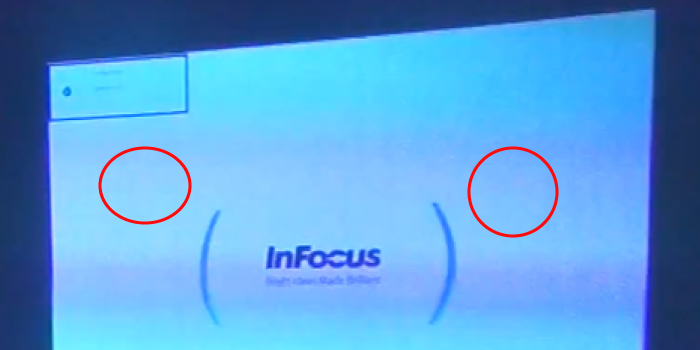
There could be several reasons for discolored images or annoying saturated colors on the edges of the screen some of them are listed under with potential fixes.
- The no.1 reason could be a loose/damaged VGA cable. You can fix it by tightening down or replacing it
- The 2nd reason could be unbalanced color, contrast, or brightness settings. Try to recalibrate your projector first.
- The 3rd reason could be the color wheel of the DLP projector or polarizing plates of the LCD projector. You need to clean either of them properly or you have to hire labor to clean them professionally. In a worst-case scenario, you may have to change the prism.
- The 4th reason could be the lamp; you may have consumed the life of the lamp now itís time to replace it or your lamp is damaged due to overheating etc.
8. Partial Images.
Most of the time overly zoomed or partial images can be fixed by changing display settings.
Here are some quick fixes;
- Check out the resolutions of both devices there may be compatibility issues, make sure to match them from the settings. You can check out the resolutions of your projector from their manufacturer site or user manual, however, you can change the display of your laptop or PC from its display settings
- Correct your screen with keystone correction, auto keystone correction is the best option to set it up.
- Check out aspect ratios, if it is not correct make sure to correct it.
- Make sure to check out the E-zoom button may be the image is over zoomed.
9. Black Or Missing Images
As per our data, we have diagnosed 50 projectors with this problem and we have found the majority of projectors with broken DLP, however other projectors with LED, laser, etc. need replacements of prism assembly or optical block.
10. The Projector Is On But The LEDs Of The Power Button Are Blinking.
Make sure to check out the functions of each LED in the user manual of your projector, deferent LEDs are blinking for different reasons; once you skim the manual you will have a better idea that what is wrong with your projector.
Here are some reasons and potential fixes;
- If the power light blink with green color your projector is warming up, leave it for a while.
- If the orange light appears, your projector is on standby mode.
- If the power and temperature light becomes red, your projector is overheated make sure to turn it off and clean the vents and filters.
- If the power led is red and also the lamp led is blinking with red color, there is something wrong with your projector’s lamp, either you have consumed the life of lamp or it is damaged.
- If the power led is red and also temperature led is blinking with red color, check out the fan of your projector, maybe it’s chocked or failed.
11. Unexpected Noise.
In most of the cases, we have found fans' problems like. The fan becomes jam due to dust, rotating mechanism of the fan rusted or it needs some lubricant to work silently.
Other than that we have also found that due to excessive dust on the vents and filters the inner mechanism produced unexpected noise because of the higher load.
12. No Inputs Detected/Dropped Signals.
There could be several reasons why your projectors showing off No signals or dropped signals.
- Make sure to check out your cables are perfectly tighten; loose cables are the major reason for no signal.
- Check out whether your cable or splitter is fine, if they have damaged pins make sure to change them. Other than that you can check out your HDMI or VGA cable with other devices to make sure that your cables or fine.
- Make sure to check out the compatibility of ports, splitters, switchers, extenders, and the device itself. Modern devices, extenders, and splitters need modern projectors and vice versa. Your vintage projector or devices may struggle to get signals. i.e. my vintage soundbar doesnít work with modern HDMI ARC, so the only way is to connect it with an AUX cable.
- Check out the voltage spikes, fluctuate voltage may restart your devices or projector again and again.
checkout our guide about how to connect speakers to the projector
13. Layers Of Images/ Ghosting:
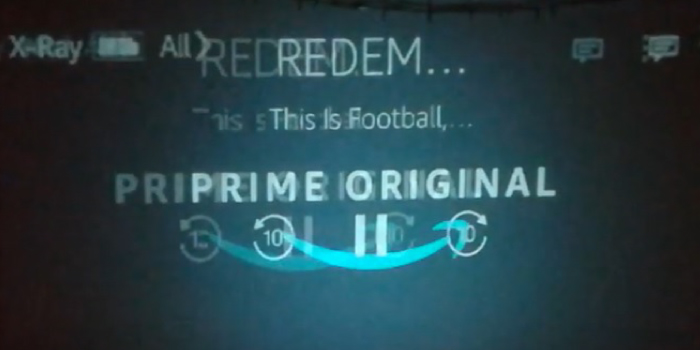
Ghosting is the most annoying problem of projector users including me as well; you will see more than one layer of an image on the screen which will ruin your visual experience.
Following are the potential fix to the ghosting:
- Make sure to check out the quality of your VGA or HDMI cable, Cheap quaintly cables are the major cause of ghosting.
- Donít Use excessive wires to connect lots of devices, try to use minimum devices or you have to connect them wirelessly.
- Check out the HDMI or VGA cable thoroughly if there is any damage make sure to replace it.
14. The Lamp Is Dead Or Burnt.

Due to overheating lamp may be burnt, you have to check out the lamp by screwing down the inner mechanism or you can check out the lamp and power LEDs to make sure that your lamp is no more.
If you will found the power led red and also lamp led is blinking with red color then your lamp is in serious problem.
The only solution for a burnt lamp is to replacement.
15. The Remote Control Is Not Working.
- Check out whether batteries are dead or not, if they are dead you have to replace them.
- Check out the installation of batteries some time we installed it incorrectly, make sure to correct them.
- Make sure that your remote control is paired with the projector, you have to pair it properly.
- Check out the distance from projector to remote if it is too far it canít work.
- Make sure to keep away any obstacle from the path of projection and remote control.
16. The Projector Doesnít Show My Laptop Screen
- Make sure to check out both ends of the VGA or HDMI cable if you are connecting your laptop or PC through cables, sometimes we found loose or damaged cables, make sure to fix it.
- If you are using wireless connectivity, check out the settings either you have paired properly or not.
- Switch the display mode by pressing windows + P; you will have options of the extended, duplicate, or the second screen only, make sure to choose one of them.
- Navigate the driverís manager to make sure you have installed updated drivers of HDMI and VGA. if your laptop has an older version of drivers make sure to update them.
17. Image Flickering:
- Check out the color wheel of your projectors, If the color wheel is dusty you will surely get flickered images. Make sure to clean it.
- Navigate to the settings and check out the lamp life, if you have consumed it or is on the ending period you have to replace it.
- Make sure your all cables and connection are working, try to tighten every loose cable.
- Check out the voltages maybe the light of the projector does not get the required power.
- If you are using a laptop or computer as a video source make sure to update its graphic driver.
- Check out the refresh rate f your projector maybe it is on low settings.
Final Thought
We hope you are now able to fix minor problems yourself without spending a single penny, however major problems like explode lens, broken DMD, or LCD prism needs professional cost of labor and replacement.
If your projector has sufficient warranty and customer support, your first step is to claim a warranty or get benefits from the customerís support. Manufacturers like sonny, JVC, Epson, etc. are very conscious about customerís support they will surely mitigate your problem within a few days.
Let us know your thoughts about this guide in the comments section so that we keep motivated to provide you helpful guides.
Thank You!
Frequently Asked Questions - (FAQS)
How do you tell if a projector bulb is burned out?
I will go throw the LED indicators first, if the indicators show something is wrong with the bulb then I will remove a few screws to see the condition of the bulb.
How do I reset my projector?
You have to navigate the settings by pressing the menu button on the remote control, then you will found the factory restore option in advanced settings. You just need to tap it to get back your projector to the manufacturer's settings.
How do I get my projector out of standby mode?
You just need to press the power button, after that you can adjust the timer on the settings.
How long does a projector bulb last?
Typically lamps can last for 3,000 hours to 10,000 hours, however LEDs and lasers can last for more than 20,000 hours.
How do you unlock a projector button?
You just need to press the power button for a few seconds to unlock it.
References